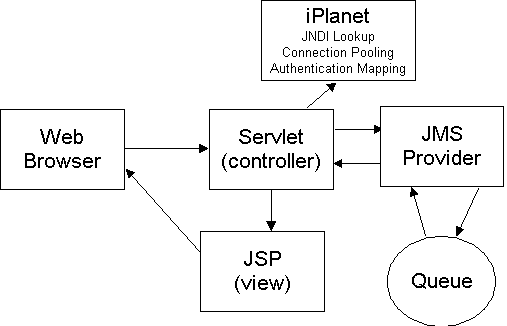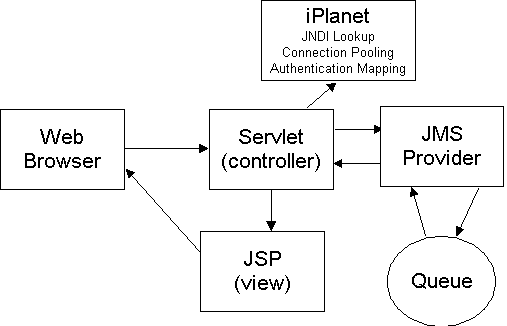Simple Point-to-Point JMS Queue
iPlanetTM
Application Server Samples
Updated June 12, 2001
If you already went through the deployment process of this sample, you
can run the application by clicking here.
Otherwise, deploy the application based on the following instructions.
This sample is based on a servlet accessing a point-to-point JMS queue
and displaying the results via a JSP. The servlet sends a simple message
to a queue and then receives the same message from the queue and displays
it via a JSP.
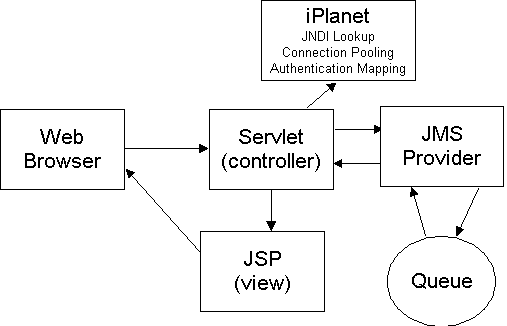
Setting Up the Environment
Getting Started includes a
checklist of prerequisites for deploying sample applications to iPlanet.
Before exercising this sample, please review the instructions
for installing a JMS provider and configuring it to work with iPlanet Application
Server. In order for the sample to work successfully, a JMS provider must
be installed and configured.
Deploying and Running the HelloWorld Application
Select one of two approaches to deploying the application:
Command Line-based Deployment describes how to
manually register the application in iPlanet using a Command Line Interface
(CLI). This is the fastest means of deploying the application.
GUI-based Deployment describes how to use the
iPlanet Deployment Tool to import and deploy the application. It also addresses
assembling the application from scratch using the Deployment Tool.
Running the Application describes how to start the application,
navigate through it and how to troubleshoot in the event of problems.
Further Exploration
Compiling and Assembling the Application describes
how to use command line tools to recompile the sources and rebuild the J2EE
modules and the overall EAR file.
Known Issues describes the known issues with the
sample.
Command Line-based Deployment
You have a choice of deploying and registering the application through either
command line utilities or the iPlanet Application Server Deployment Tool GUI.
Since a complete EAR file is supplied, the fastest means of setting up the application
is to use the command line utilities as described in this section. If you would
like to experience either deploying through a GUI tool or assembling an application
from scratch, then follow instructions in GUI-based Deployment.
The pre-built jms-simplequeue.ear
file is a Enterprise ARchive file that contains the Web Archive
(WAR) application. Within this JAR file resides the XML deployment descriptor
files, application class files, JSPs and other content required by the application.
Deploying the pre-built jms-simplequeue.ear
file is simple.
1. Go to the root of the sample directory:
install_dir/ias/ias-samples/jms/simplequeue/
2. Execute iasdeploy
to deploy application to the local application server instance:
iasdeploy
deployapp jms-simplequeue.ear
Refer to the Getting Started
section for more information on using the iasdeploy
command.
The deployment process involves the following operations:
- iasdeploy authenticates against the local application server's administrative
server.
- the EAR file is transferred to the administrative server.
- the administrative server begins the registration process:
- parses the EAR file and embedded WAR and EJB JAR files
- registers the J2EE application "jms-simplequeue" in the iPlanet Registry
within the directory server
- registers the embedded J2EE WAR module in the iPlanet Registry within
the directory server
- extracts the WAR module to the JAR/
directory.
- expands the content of the J2EE WAR module to the APPS/jms-simplequeue/
directory.
If you would like to verify the registration of the application, proceed to
Verifying Registration.
Otherwise, you're ready to exercise the application by Running
the Application.
GUI-Based Deployment
The Deployment Tool provides an easy-to-use means of assembling J2EE applications
and deploying applications to iPlanet Application Server. For most cases, use
of Deployment Tool is recommended over the approach of manually creating XML-based
deployment descriptors and manually assembling J2EE modules and application JAR
files.
Two approaches to using the Deployment Tool are described:
Import Pre-existing EAR File to quickly
deploy the sample application to iPlanet using the Deployment Tool. None
of the application assembly steps are covered by this section. On average,
this approach will take 5-10 minutes.
or
Assemble the Application to learn how to use
Deployment Tool to assemble the sample application from scratch and to
deploy it to the application server. On average, this approach will take
from 15-20 minutes.
Import Pre-existing EAR File
Since a pre-built Enterprise ARchive (EAR) file for the sample application
is included with the application server, you can use the Deployment Tool
to quickly read in the .ear file and deploy it to the application server.
Open the pre-existing sample EAR file.
-
Launch the Deployment Tool.
UNIX:
Execute install_dir/ias/bin/deploytool
Windows:
Start->Programs->iPlanet Application Server 6.0->iAS Deployment
Tool
-
Open the EAR file
-
In the startup dialog, select "Browse for more applications" to find the
jms-simplequeue.ear
file.
-
Navigate to ias/ias-samples/jms/simplequeue/
and
open the jms-simplequeue.ear
file.
-
Click on the file name to expand the EAR file.
-
Proceed to Deploying the Application
Assemble the Application
This approach involves assembling the sample application from scratch.
After compiling the Java sources, you will start Deployment Tool and create
the application WAR and EAR files. Then you will deploy the application
to the application server.
-
Compile Application Sources
-
Create jms-simplequeue.war
Module
-
Assemble jms-simplequeue.ear
-
Deploy Application
Compile Application Sources
To compile the application sources, you can use either the simple script
file with the servlet source file or the more complex build facility described
in Compiling and Assembling the Application section
at the end of this document. If the script file is used to compile the
servlet, it's necessary to verify that IAS_HOME
is set correctly at the top of the script.
If you choose to use the build facility, then you will need to issue
the command "build compile" after you have established the build environment.
You might want to use the compile scripts first and then try out the
build facility after you successfully deploy and run the application. The
compile script is located in the ias-samples/jms/simplequeue/src/samples/jms/simplequeue/
directory.
Create WAR Module
Identify the Content for WAR File
1. Create assembly location:
Create the new directory install_dir/ias/ias-samples/jms/simplequeue/assemble/
outside the Deployment Tool. You will assemble the application
into archive files and save them to this directory.
2. Launch the Deployment Tool:
UNIX:
Execute install_dir/ias/bin/deploytool
Windows:
Start->Programs->iPlanet Application Server 6.0->iAS Deployment
Tool
3. Create jms-simplequeue.war:
- In the welcome dialog, select the Create a New Application radio
button and click OK
- Alternatively, if Deployment Tool is already started, select File -> New...
- Make the following selections in the New Application or Module dialog
box:
- Select the Web Application (.war) radio box in the Application
Type panel
- Use the filename jms-simplequeue.war
- To select the destination directory, left-click the Browse...
button and choose the directory install_dir\ias\ias-samples\jms\simplequeue\assemble
- Click OK
4. Now insert all class files needed in the
jms-simplequeue.war file:
-
Select the jms-simplequeue.war
file
from the Web Applications pane (it may be in either FileView
or ComponentView)
- Right-click on the jms-simplequeue.war
file and select Insert Files... from the pop-up menu
(this may also be done by selecting Edit -> Insert Files... from the menu
bar.
-
Navigate to the directory in which the sample application's servlet class
resides. The location of the class file will vary depending on how you
compiled the sample:
-
Compile script: ias-samples/jms/simplequeue/src/samples/jms/simplequeue/
-
Build facility: ias-samples/jms/simplequeue/build/lib/classes/samples/jms/simplequeue/
-
Highlight the SimpleQueueServlet.class
file
and click the right arrows to add it to the list of classes to be added
to the WAR file
-
Click the Resolve button. This ensures that all of the servlet's
dependent classes can be resolved before it's added to the WAR file (you'll
notice that the servlet name in the right-hand pane changed from red to
blue--indicating that all of it's dependent classes can be resolved)
-
Click the Insert button to add the servlet to the WAR file
5. Add JSP file to the .war file
- Select the WAR module and right click. Select Insert Files (Alternatively,
select the module, select Edit->Insert Files...)
- Navigate to path install_dir/ias/ias-samples/jms/simplequeue/src/docroot
directory.
- Press Shift key, then select the JSP file.
- Click on the double arrows (>>) to move the file into right side of the
dialog window.
- Click on Resolve to modify the location of the file relative to
the root of the WAR file.
- Select all files using the Shift key.
- Set the Update Destination Path to blank since the application requires
that the file be located at the root of the WAR module. Click on Update
to modify the relative location. Click on OK to close the resolve dialog
window.
- Click on Insert to close the insert dialog window and to add the
file to the WAR.
6. Review the SimpleQueueServlet XML descriptor (this is an optional step):
-
In the Web Applications pane, expand the jms-simplequeue.war by clicking
on the switch to the left of the file name. Once the WAR file is expanded,
you should be able to see the SimpleQueueServlet.class.
-
Click on the SimpleQueueServlet.class to select it and then right-click
on the servlet and select Edit Descriptor (this may also be done by selecting
from the menubar Edit -> Edit Descriptor)
-
You can review the descriptor settings by clicking on each of the tabs
at the top of the descriptor window. It's not necessary to modify any of
these values for this sample application. When you're through reviewing
the settings, you can simply close the descriptor window by clicking the
close box in the upper right-hand corner
7. Modify the Web Application XML descriptor
-
In the Web Applications pane, right-click on the jms-simplequeue.war
file
and select Edit Descriptor (this may also be done by selecting the
WAR file and choosing Edit -> Edit Descriptor from the menubar)
-
Under the References tab, click the Add button beneath the
References
to resource factories table. This will add a new row to the table.
Enter the following values in the newly created row:
-
Resource Name: jms/SampleQueue
-
Description: (any descriptive text you may want to use)
-
Resource Class: javax.jms.Queue
-
Authorization: Container
-
JNDI Name: jms/theQueue
-
Click the Add button beneath the References to resource factories
table again. This will add another row to the table. Enter
the following values in the newly created row:
-
Resource Name: jms/SampleFactory
-
Description: (any descriptive text you may want to use)
-
Resource Class: javax.jms.QueueConnectionFactory
-
Authorization: Container
-
JNDI Name: jms/theFactory
-
close the descriptor window by clicking the close box in the upper right-hand
corner. When prompted, choose to save the descriptor settings
8. Save and close the web application archive
-
In the Web Applications pane, click on the jms-simplequeue.war
file
to select it
-
From the menubar, select File -> Save to save the WAR file
-
Right-click on the jms-simplequeue.war
file
and select Close to close the WAR file (this may also be done by
selecting File -> Close)
Now that you've assembled the WAR module, you are ready to create the Enterprise
ARchive (EAR) file.
Assemble jms-simplequeue.ear
1. Create jms-simplequeue.ear:
- Choose File -> New... from the Deployment Tool menubar
- Make the following selections in the New Application or Module dialog
box:
- Select the J2EE Application (.ear) radio box in the Application
Type panel
- Use the filename jms-simplequeue.ear
- To select the destination directory, left-click the Browse...
button and choose the directory install_dir/ias/ias-samples/jms/simplequeue/assemble
- Click OK
2. Add jms-simplequeue.war:
- Select the jms-simplequeue.ear
file from the J2EE Applications pane (it may be in either
FileView or ComponentView)
- Right-click on the jms-simplequeue.ear
file and select Insert Files... from the pop-up menu
(this may also be done by selecting Edit -> Insert Files... from the menubar
- Navigate to the directory in which the jms-simplequeue.war
file resides: install_dir/ias/ias-samples/jms/simplequeue/assemble/
- Highlight the jms-simplequeue.war
file and click the right arrows to add it to the list of modules
to be added to the EAR file
- Click the Resolve button. This ensures that all of the module's
dependent classes can be resolved before it's added to the EAR file.
It will ask you to update the file destination paths--simply select the file
from the list and click Update and then click OK
- Click the Insert button to add the web application to the EAR file.
3. Review the application XML descriptor (this is an optional step):
-
In the J2EE Applications pane, right-click on the jms-simplequeue.ear
file and select Edit Descriptor (this may also be done by selecting
Edit -> Edit Descriptor from the menubar)
-
You can review the descriptor settings by clicking on both of the tabs
at the top of the descriptor window. It's not necessary to modify
any of these values for this sample application. When you're through
reviewing the settings, you can simply close the descriptor window by clicking
the close box in the upper right-hand corner
4. Modify the Web Application Context Root
- In the J2EE Applications pane, right-click on the EAR file, right
click and select Edit Descriptor
- Under the Context Root tab, enter jms-simplequeue
as the web application name and simplequeue
as the context root name of the web application. This is the name used in
URLs that access the servlet housed in this web application.
-
Close the descriptor window by clicking the close box in the upper right-hand
corner. When prompted, choose to save the descriptor settings
4. Save jms-simplequeue.ear:
-
In the J2EE Applications pane, click on the jms-simplequeue.ear
file
to select it.
-
From the menubar, select File -> Save to save the EAR file
Deploy the Application
Now you're about to deploy the application by transferring the EAR file to a target
iPlanet Application Server. First, you will identify the target server. After
the EAR file is deployed to the server, registration occurs. After deployment
completes, you will be able to run the application. No server restart is required.
If you followed the assembly instructions, then jms-simplequeue.ear
is opened in Deployment Tool. If you opened the pre-existing EAR file, you are
working with install_dir\ias\ias-samples\jms\simplequeue\jms-simplequeue.ear.
If you are following the "Create EAR File from Scratch" instructions, you are
modifying install_dir\ias\ias-sample\jms\simplequeue\assemble\jms-simplequeue.ear.
If you entered all deployment information manually, you can skip the
following steps 1 to 3, because you have entered this information already.
1. Select the jms-simplequeue.ear
file under the J2EE Application window.
2. Select File -> Deploy
3. If you have not already registered a target application server, do
so now by clicking on the Register button. Enter the host name, administrative
port number and username/password for the target application server. Otherwise,
select a pre-registered target server.
Note: You may authorize additional users to deploy applications
to an iAS server by using the iAS Administrative Console. See the Security
settings tab in the iAS Administrative Console.
4. If you deployed jms-simplequeue.ear
previously, then select Overwrite Modules.
5. Click on Deploy to start the deployment process.
6. Now the file transfer and application registration begins. See the
Deploy
tab for the status of the deployment. The deployment may take several minutes
to complete.
Verifying Registration
As an optional step, you can use the iPlanet Application Server Administration
Tool to verify that the application has been registered. If you do not
want to verify that the application has been registered, proceed directly
to Running the Application.
-
Start the iPlanet Application Server Admin Tool
UNIX:
install_dir/ias/bin/ksvradmin
Windows:
Start->Programs->iPlanet
Application Server->iAS Administration Tool
-
Connect to your application server instance by selecting File->New->Server.
Click on Localhost
to specify the default connection settings. Enter the iPlanet Application
Server's administrator's password and click on OK.
-
Select the server name (default name of iAS1)
and select the Application button in the top right hand corner of the window
to see the applications registered in this instance of the application
server.
-
You should one folder for the "jms-simplequeue" J2EE application. The "jms-simplequeue"
folder with the world icon represents the web application module.
To see more details associated with the sample application, you can browse
the iPlanet Application Server Registry using a tool named kregedit:
-
Execute kregedit
to start the iAS Registry Editor GUI.
-
Navigate to the SOFTWARE/iPlanet/Application
Server/6.0/ portion of the tree.
-
Browse the J2EE-Application/
tree and look for the "jms-simplequeue" application.
-
Expand the "jms-simplequeue" folder and explore this portion of the directory
tree.
-
Now open the J2EE-Module/
tree and look for the "jms-simplequeue" web application module entry.
-
Expand each of these folders and explore their contents.
-
Once you find the GUID associated with servlet in the sample application,
you can navigate through the SOFTWARE/iPlanet/Application
Server/ClassDef/ folders to find out more details on the
servlet. Expanding the matching GUID folder under the ClassDef
folder will show you the detailed settings associated with the servlet.
Now you're ready to exercise the sample application.
Running the Application
To run the application, go to the following URL:
http://<web
server hostname>:<port>/NASApp/simplequeue/SimpleQueueServlet
The following page should be displayed in the browser:
Simple
Point-to-Point Queue
iPlanet Application
Server JMS Sample Applications
Simple queue sample
was: SUCCESSFUL
Message received:
JMSMessageID:
ID:414d5120514d5f676e656c736f6e5f6eab33253a13600200
JMSXDeliveryCount:
1
JMSTimestamp:
975545248260
JMSDeliveryMode:
2
JMSXAppID:
iplanet\ias6\ias\bin\kjs.exe
Text:
This is a sample message. It was sent at Wed Nov 29 18:47:21 CST 2000
JMS_IBM_PutApplType:
11
JMSType:
null
JMSExpiration:
0
JMSPriority:
4
JMSReplyTo:
null
JMS_IBM_Format:
MQSTR
JMSRedelivered:
false
JMSXUserID:
SYSTEM
JMS_IBM_MsgType:
8
JMSDestination:
queue:///SYSTEM.DEFAULT.LOCAL.QUEUE
JMSCorrelationID:
null
Troubleshooting
If you encounter problems when running the application, review the General
Troubleshooting section to learn how to view logs files.
Further Exploration
After running the sample successfully, modify the servlet source code to not
issue a receive on the queue. This modification will help you verify that a
message is actually being placed on the specified queue.
-
Modify the SimpleQueueServlet to comment out the message receive step.
-
Rebuild the application using the sample application build facility (see
next section).
-
Reregister the application.
-
Restart the application server.
-
Access the servlet again. (You should see an unsuccessful message)
-
Use the JMS provider's administrative utilities to browse the messages
on the queue. Refer to the JMS provider setup instructions
for details.
Compiling and Assembling the Application
To easily recompile, assemble and deploy the application, see the Sample
Application Build Facility document for details on using a build facility
to quickly perform these tasks.
For example, to rebuild the entire application from scratch, follow these steps:
1. Compile and Assemble the Web Application
Execute "build"
under jms/simplequeue/src/
The default target core
will be executed to rebuild the WAR and EAR files.
2. Redeploy Application
Execute "build deploy"
under jms/simplequeue/src/
3. Restart Application Server
An application server restart will be necessary if you've modified deployment
descriptors. For servlet and/or JSP modification, no restart is is necessary.
To clean the web application project area, execute "build
clean".
Known Issues
A message is printed out in the log - "unable to load message > catalog
- mqji".
This typically happens the first time the sample is executed. This can be safely
ignored.
Copyright
(c) 2001 Sun Microsystems, Inc. All rights reserved.