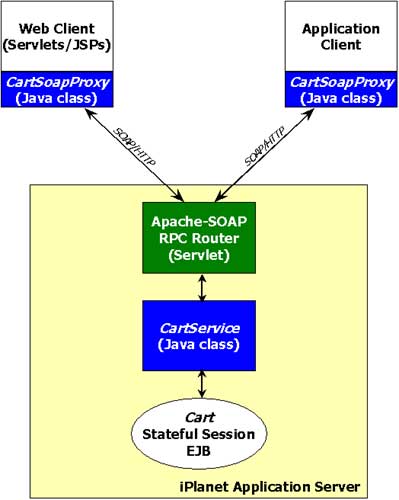
Updated June 13, 2001
If you already went through the deployment process for the SOAP shopping cart on this machine, you can run the application by clicking here.
The shopping cart sample is a simple application based on SOAP, EJBs, servlets and JSPs. Assembling this application and deploying it to iPlanet Application Server provides an introduction to the server's assembly, deployment and registration tools.
There are four components of the application.
This EJB may have been originally created for another purpose (such as a J2EE-based
on-line book store), but now we'd like to expose it's functionality as a web
service that can be used by SOAP-enabled client applications.
public class CartService {
private Cart cart = null;
...
private Cart getCart() throws RemoteException {
if (cart != null) {
return cart;
}
// Otherwise, lookup the Cart EJB home interface and create a new stateful session bean
}
public void addBook(Book book) throws RemoteException {
// simply delegate to ejb.
getCart().addBook(book);
}
public Book[] getSelectedBooks() throws RemoteException {
Collection items = getCart().getSelectedBooks();
// convert the collection into array and send back to client
....
return array;
}
.....
}
As seen above, the CartService creates a new Cart Stateful Session
Bean and holds it's reference. For all subsequent calls by a given client,
the same instance of CartService (and, therefore, the same Stateful Session
Bean) is reused. The user's session is maintained within the EJB.
One interesting aspect of this sample is the return type of method getSelectedBooks().
It is an array as opposed to the Collection return type of the EJB business
method. The reason fro this conversion is that Apache SOAP does not yet provide
a serializer-deserializer for Java Collections. Before sending the response
back to the client, the service converts the collection to array. At the client
stub, a collection can be reconstructed from the received array if so desired.
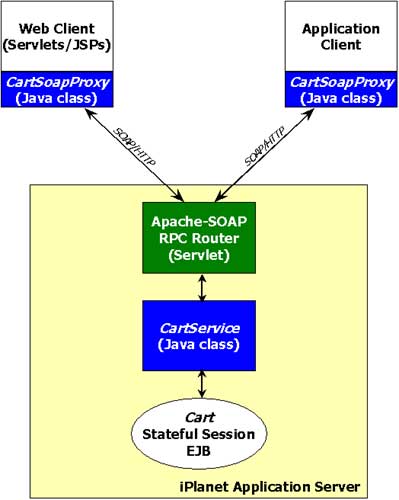
Here's a summary of the interactions which occur when the application is run:
Setting Up the Environment
To recompile, reassemble, and redeploy the sample application, follow these steps:
1. Change directories to the SOAP Cart sample application: cd install_dir/ias/ias-samples/soap/cart/src. Edit the Ant build file for the sample, build.xml, to ensure the appropriate libraries are used when compiling and deploying the sample. To do this, ensure the following properties are set correctly at the top of the script:
Execute "build" under the install_dir/ias/ias-samples/soap/cart/src directory3. Deploy the web application and EJBThe default target, core, will be executed. It will recompile all of the Java classes, build the EJB stubs and skeletons, assemble the soap-cart.war web archive, and assemble the soap-cartEjb.jar EJB JAR
Execute "build deploy" under the install_dir/ias/ias-samples/soap/cart/src/ directory4. Deploy and register the SOAP ServiceThe target deploy will be executed. It will deploy the soap-cart.war web archive as well as the soap-cartEjb.jar EJB JAR, copy the SOAP service class to install_dir/ias/APPS/soap-services/, and register the service in SOAP using the descriptor file install_dir/ias/ias-samples/soap/cart/src/DeploymentDescriptor.xml
Execute "build install_service" under the install_dir/ias/ias-samples/soap/cart/src/ directory5. Restart Application ServerThe target install_service will be executed. It will copy the SOAP service class, CartService, to the SOAP service directory (we use install_dir/ias/APPS/soap-services/ for convenience). The service is then registered in SOAP using the descriptor file install_dir/ias/ias-samples/soap/cart/src/DeploymentDescriptor.xml If you prefer to deploy and register the SOAP service manually without using Ant, please refer to the documentation found here
The application server must restarted only if you've modified a deployment descriptor, an EJB home/remote interface, or the SOAP service. For servlet and/or SOAP client modifications, no restart is is necessary.
Before running the sample applications, it's necessary to add the Cart EJB classes to the application server's classpath. This is necessary because the SOAP service, CartService, is loaded by the system classloader and it will be unable to access the EJB classes if they are not also on the system classpath. To do this, add the install_dir/ias/APPS/modules/soap-cartEjb/ to the application classpath. For instructions on how to modify the iPlanet Application Server classpath, refer to the Apache SOAP installation instructions.
UNIX:
Add the following path to the server's classpath:
/usr/iplanet/ias6/ias/APPS/modules/soap-cartEjb
Windows:
Add the following path to the server's classpath:
d:\iplanet\ias6\ias\APPS\modules\soap-cartEjb
Now restart the application server to pickup the classpath changes.
To test the web-based SOAP client, view the following URL in a browser: http://<server name>/NASApp/soap-cart
For example: http://localhost/NASApp/soap-cart
To test the Java Swing GUI client, change directories to the SOAP Cart sample application (cd install_dir/ias/ias-samples/soap/cart/src) and execute "build run_gui"
The prebuilt EAR file that ships with the server has the Apache SOAP router
parametrized to http://localhost/NASApp/soap/rpcrouter. If your
router is on another server and/or port, then you will need to edit the web.xml
file (located at soap/cart/src) to change the SOAP_ROUTER parameter to match
your environment. Once the change is made, the sample has to be reassembled
and deployed to the server.
Copyright
(c) 2001 Sun Microsystems, Inc. All rights reserved.