Open the registry editor by typing kregedit at the command prompt.
The registry editor opens and displays the keys and values that apply to the
Netscape Application Server. If the web server and Netscape Application
Server are installed on separate machines, the registry editor opens and
displays the keys and values that apply to the web connector plug-in.
For Windows NT, use regedit and start at
HKEY_LOCAL_MACHINE\\SOFTWARE\\KIVA.
Open the following key:
KIVA\\Enterprise\\2.0\\CCS0\\HTTPLOG\\INPUTVARS
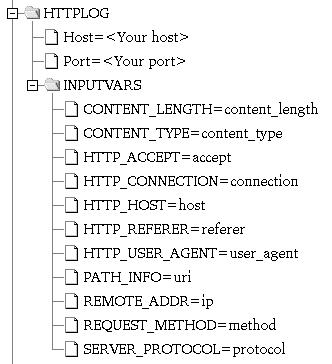
Each value under this key represents an HTTP variable and the database
field to which the variable is mapped. The id of the value is the HTTP
variable and the String value is the database field.
The HTTP variable is in ALL CAPS, such as HTTP_REFERER, and the
database field is exactly how it appears in the database table.
Double-click the HTTP variable you want to map to a database field.
The String editor dialog box appears.
Enter the database field name as the value data and click OK.
Leave blank any HTTP variables you do not want to log.
When finished, close the registry editor.