Open the Application tool of the Netscape Application Server Administrator.

In the Enterprise window, double-click the server for which you want to change application settings.
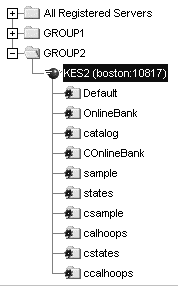
Select the group of AppLogic objects you want to modify.
In the Information window, select each AppLogic for which you want to change the distribution level.
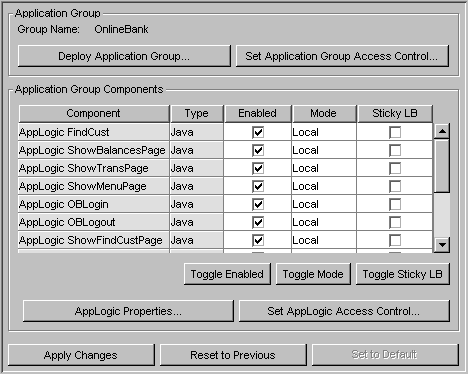
In the Mode column, change the distribution level.
If you are changing the distribution level for all objects in the selected group, click Toggle Mode.
All AppLogic objects are updated simultaneously.
If you are modifying the Mode from Local to Distributed, you must modify the AppLogic Properties to specify across which Netscape Application Servers load balancing is to occur.
If you are modifying the Mode from Distributed to Local, there is nothing more you need to do.
To specify across which Netscape Application Servers requests are distributed, select an AppLogic object and click AppLogic Properties.
The AppLogic Properties dialog box appears.
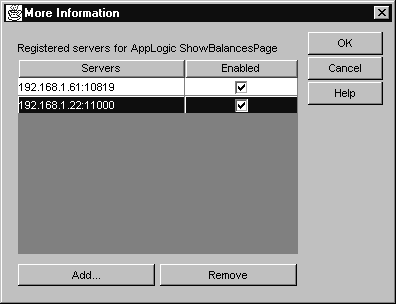
Under Registered servers, under the Enabled column, select the other Netscape Application Servers on which the selected AppLogic object is installed and you want to load balance between.
If you need to add a server, click Add, select the server, and click OK.
When finished, click OK.
Repeat steps 9 through 12 for each AppLogic object.
When finished, click Apply Changes to save your changes to the Netscape Application Server.