For each Netscape Application Server, open the registry editor by typing kregedit at the command prompt.
The registry editor opens and displays the keys and values that apply to the
Netscape Application Server.
For Windows NT, use regedit and start at
HKEY_LOCAL_MACHINE\\SOFTWARE\\KIVA.
Open the following key:
KIVA\\Enterprise\\2.0\\GMS\\KES
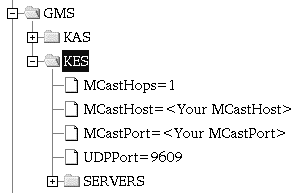
Double-click the MCastHost String value.
The String editor dialog box appears.
For the value data, specify the IP address for the new host and click OK.
Double-click the MCastPort DWORD value.
The DWORD editor dialog box appears.
For the value data, specify the port number for the new host and click OK.
Close the registry editor.
The new multicast address is in affect.