Open the Logging tool of the Netscape Application Server Administrator.

Click the Server Log tab.
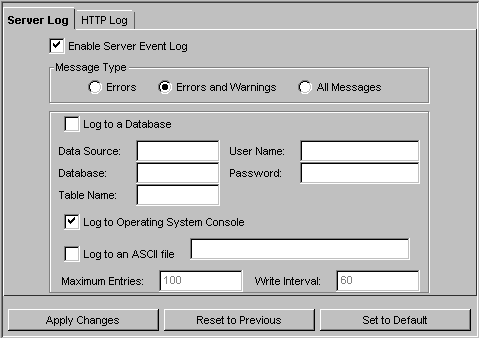
Enter eventlog in the Data Source field.
Enter the information you use to connect to the database in the Database field. For example, this would be the Oracle SID for an Oracle database.
Enter eventlog in the Table Name field.
Enter the user name and passwords with which you connect to the database in the User Name and Password fields.
Select Enable Event Log.
This enables event logging to any specified destinations. If deselected, no
Netscape Application Server event logging occurs.
By default, logging occurs to the process consoles and the operating system
log.
Under Message Type, select one of the following message types:
To log to a database, select Log to a Database and specify the datasource parameters necessary to connect to the database log table.
To log to the operating system log, select Log to Operating System Log.
To log to an ASCII text file, select Log to an ASCII file and specify the file name.
The file is created automatically after you apply your changes.
To determine when the contents of the buffer are written to the destination, adjust the Maximum Entries and Write Interval settings.
For more information, see "About the Logging Destination and Log Buffer."
Click Apply Settings to save your changes to the Netscape Application Server.
At this time, logging to the selected destinations begins. If you chose to log
to an ASCII file, that file is created now.