Open the Monitor tool of the Netscape Application Server Administrator.

Under the chart, select the process you want to change.
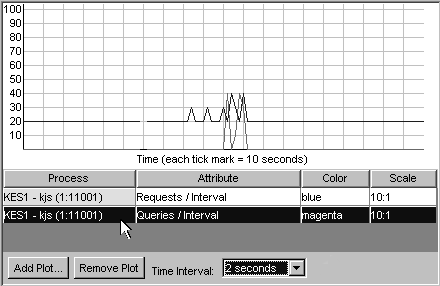
To change the attribute, click the Attribute box.
A list box with the available attributes appears.
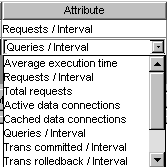
Select the new attribute to be charted.
The list box closes and the new attribute is charted, starting at the next
update specified by the interval.
To change the color or scale of the plot, repeat steps 3 and 4 clicking in the color or scale boxes.
To change the interval at which the plot is updated, select a new time from the Interval list box.